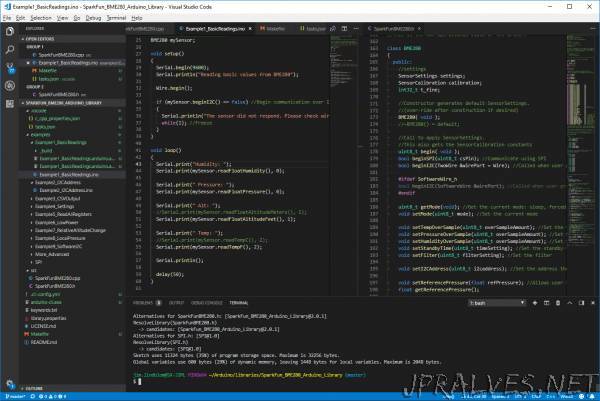
“Introduction
The Arduino IDE (integrated development environment) is great at achieving its intended purpose: It’s a simple, single-file application development environment. It has just enough integrated tools to help achieve that purpose. But for larger application development – whether you’re designing Arduino libraries or developing new Arduino cores – it doesn’t compare with a full-featured C/C++ IDE.
The Arduino IDE lacks a number of “professional” code-assistance features, like:
Code navigation – Whether it’s find-by-reference (instantly navigating to the definition of the function you’re using), search-by-symbol (quick navigation to function or symbol definitions within a file), or a quick link to a compilation error, code navigation is critical to managing large code bases.
Auto-Complete – This feature can, of course, help complete long constant names, but it can also provide insight into the parameters that a function may expect.
Version control integration – Whether you’re using git or SVN, many modern IDE’s provide source-control integration that can show, line-by-line, the changes you’ve made since your last commit.
Refactoring – Need to overhaul a function’s naming scheme? Or convert a common block of code into a function that can be more widely-used throughout your application? Sounds like a refactoring job! A modern IDE can help with that.
Integrated Terminal – Whether you use bash or the Windows CMD, an integrated terminal can save you loads of time. This tool allows you to run “make”, “grep”, or any of your favorite terminal commands without ever swapping windows.
Once you take the time to learn these tools they make programming in C/C++ (or any language, really) so much more efficient. They help produce better code faster.
We’ll focus on using Microsoft’s free, open-source VS Code editor in this tutorial, but a lot of the concepts should translate to other IDE’s like Eclipse, Netbeans, or anything else you may prefer. We’re not shilling for VS Code in this tutorial but it may be hard, at times, to hide our admiration for the well-done editing tool.
Also critical to this tutorial is Arduino’s recently (pre-)released Arduino CLI. The Arduino CLI provides a command-line interface for such tasks as:
Building Arduino sketches
Uploading Arduino sketches
Downloading libraries
Downloading new board definition files.
Arduino CLI is the “glue” we’ll use to pair the VS Code IDE with common Arduino compilation and upload tools. Arduino CLI provides us a command line interface that can be passed to tools like make or a shell via the IDE.”
