
Introduction
Arduino is a very nice prototyping platform but, Although not very expensive, costs at least € 20 (25 USD). The CSEduino is the answer to a very low cost DIY Arduino like board.
The CSE stands for Cheap, Small and Easy to build.
With a very small budget of up to € 3.5 (5 USD) in parts it is possible to build this board with the required components. To be small some optimizations were made to the stripboard to accomplish its reduced size. The board is 4.5cm x 5.5cm. The circuit is adaptable to different requirements and it was made modular enough to be able remove the parts not needed and reduce its size even further. To be simple and easy to build I’ve used only THT - Through-hole technology. Avoiding SMD - Surface Mount Devices - components - as they are harder to solder and prone to errors. I’ve used the most common microcontroller used in Arduino Boards with THT - the ATMega328P (in PDIP format). The components where soldered to a stripboard to reduce extra wiring.
Disclaimer
Making electronic circuits can be dangerous if you don’t follow safety precautions.
The instructions presented here are produced using best effort knowledge found on the Internet and were not created by a professional. It is up to you to verify and double check the information presented here.
The author cannot guarantee the validity of the information contained in this document.
This guide can be used at your own risk!
Limitations
It is not Shield compatible with Arduino and to keep the cost low it doesn’t include the USB interface.
Bill of Materials
- 1x Stripboard with at least 19 Rows and 16 Columns (€ 0,73)
- 1x ATmega328P-PU microcontroller with Arduino bootloader (U1) (€ 1,59)
- 1x 28 pin DIP IC Socket (U1)
- 1x 16 MHz crystal oscillator (XTAL1) (€ 0,44)
- 2x 22 pF, 50 V ceramic capacitors (C3, C4) (€ 0,06)
- 1x 7805 linear voltage regulator (U2) (€ 0,22)
- 2x 100 μF, 25 V electrolytic capacitors (C1, C2) (€ 0,04)
- 1x 1N4001 rectifier diode (D1) (€ 0,02)
- 1x SPST momentary normally-open type switch (S1) € 0,08)
- 1x 10 kΩ resistor (R2) (€ 0,01)
- 1x 100 nF, 50 V ceramic capacitor (C5) (€ 0,06)
- 1x 1 kΩ resistor (R1) (€ 0,01)
- 1x LED (3mm) (LED1) (€ 0,02)
- 1x Jumper (€ 0,01)
- 1x 40-pin male single header (J1-J7)
The price presented is an average price. All components are very inexpensive except for the Atmega.
Schematics
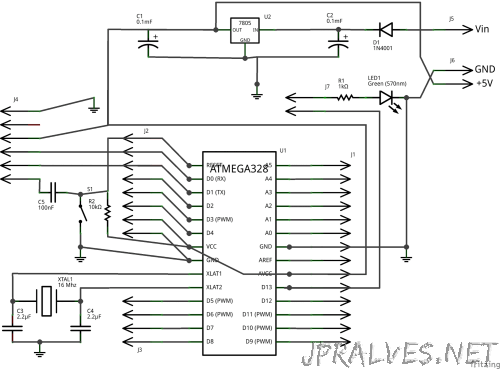
Voltage Regulator

To Assemble the voltage regulator part the required components are:




The 1N4001 rectifier diode is used to ensure some protection to the circuit, the two 100µF electrolytic capacitors will smooth the In/Out current. The 7805 is a linear voltage regulator that will convert voltages from 7 and 30 volts to a fixed 5 volts, with a current up to 1 amp.
Notes:
- The 1N4001 (D1) is placed at the front of the +Vin
- One 100µF electrolytic (C2) capacitor sits between +Vin and GND on the 7805 (U2)
- The other 100µF electrolytic (C1) capacitor sits between +Vout and GND on the 7805 (U2)
- Remove the two middle pins from the our-pin male single header (J5 + J6)
- You can use a 9V battery to easily power the circuit.
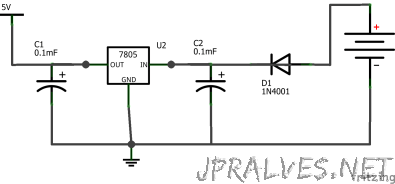
Never power the board with both the battery and the USB programming breakout card.
USB/FTDI Programming Header

To Assemble the USB/FTDI interface part the required components are:




Notes:
- The 10k ohm resistor (R2) goes between +5v and Pin 1 (RESET) on the ATmega328P Microcontroller
- The SPST switch (S1) goes between GND and Pin 1 (RESET) on the ATmega328P Microcontroller
- The 100nF capacitor (C5) sits between Pin 1 (RESET) on the ATmega328P Microcontroller and FTDI Pin 6 (RTS)
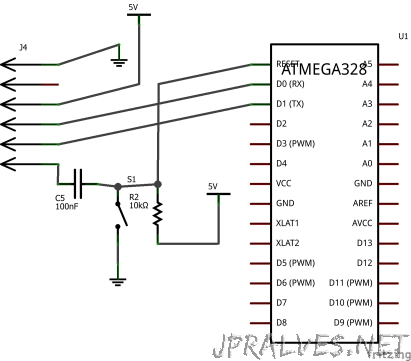
Never power the board with both the battery and the USB programming breakout card.
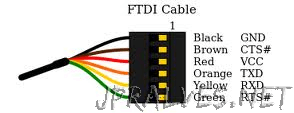
USB/FTDI Pins:
- Pin 1: GND
- Pin 2: CTS
- Pin 3: VCC
- Pin 4: TX
- Pin 5: RX
- Pin 6: RTS
Hello World LED

To Assemble the “Hello World” part the required components are:




Since the wires are connected to the PIN 19 (Arduino digital Pin 13) by removing the Jumper the LED and resistor are disabled and it can be safely used for any other purpose.
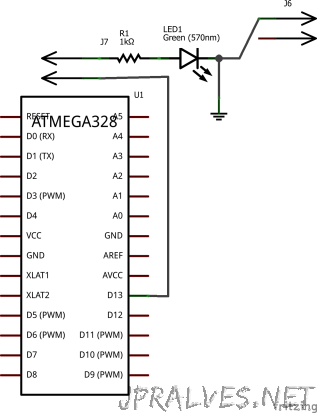
Microcontroller

To Assemble the microprocessor with the headers and external Crystal:







The ATMega328P-PU is a microcontroller. It’s an integrated chip that contains a processor, various types of memory to hold data and binary code and several I/O ports.
Notes:
- Each 22pF capacitor (C3, C4) goes between GND and one of the 16 MHz oscillator pins
- The 16 MHz crystal oscillator (XTAL) connects to Pin 10 and Pin 9 (XTAL2 and XTAL1) on the ATmega328P Microcontroller (U1)
- When looking at the IC in the photo, notice that pin number 1 is at the top-left of the IC and is marked by a small dot.
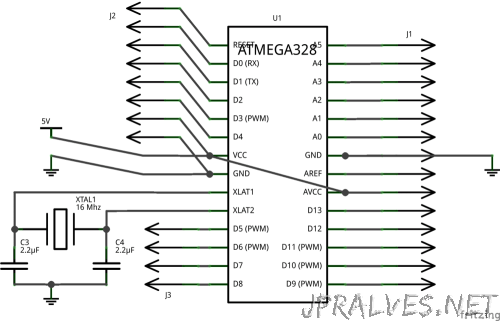
The ATmega328P Pin Layout
The numbering scheme used by Arduino is somewhat different from the Pin numbers of ATmega328P so the following image shows the relation between those numbers:
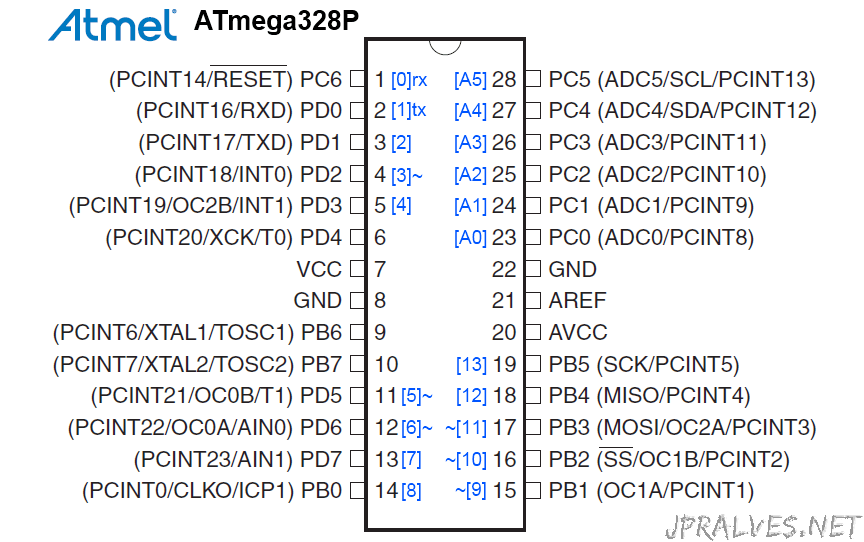
ATmega328P Pins:
- Pin 1: Connect to 10k Resistor -> GND, Connect to Push button -> 100nF capacitor -> Connect to Pin 6 (USB/FTDI)
- Pin 7, 20: VCC (+5V)
- Pin 8, 22: GND
- Pin 9: Connect to 22pF capacitor -> GND, Connect Crystal
- Pin 10: Connect to 22pF capacitor -> GND, Connect Crystal
- Pin 2: Connect to Pin 4 (USB/FTDI)
- Pin 3: Connect to Pin 5 (USB/FTDI)
- Pin 2, 3, 4, 5, 6, 11, 12, 13 ,14, 15, 16, 17, 18: Digital Pins
- Pin 19: Connect to Head -> 1k Resistor -> LED -> GND
- Pin 23, 24, 25, 26 , 27, 28: Analog Pins
- Pin 21 - AREF is not used.
Pins with PWM
- Pins 4, 11, 12, 15, 16 ,17 have PWM.
Assembling the board
Tools required for assembling
- Soldering Iron
- Track Cutter
- Wire Snips
- Solder
Preparing for the Assembly
Common stripboards have one side with the “stripes” and another clean side. The components will be mounted on the clean side and soldered on the strip side.

Clean side / Strip Side
Cut holes in the stripboard

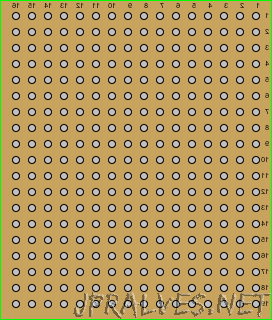
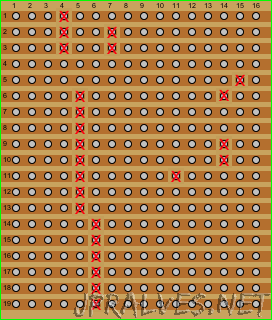
Soldering components
Solder the components in the following order:
- Wires
- IC Socket (U1)
- Resistors (R1, R2)
- 1N4001 (D1) - Watch Side
- Ceramic Capacitors (C3, C4, C5)
- Crystal (XTAL)
- SPST switch (S1)
- Male Head Pins (J1, J2, J3, J4, J5, J6, J7)
- LED (LED1)
- Electrolytic Capacitors (C1, C2)
- 7805 (U2)
- ATmega328P (U1)
Soldering components location
After each component there are coordinates LyCx where y is the line and x is the column to put the wire.
The lines and columns are numbered on the strip side so the x is backwards.
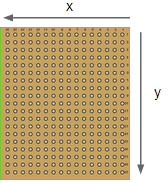
Wires
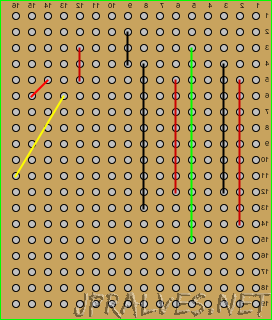
Cut wires with the following lengths:
- Black:
- 2 x 3 cm (L4C3-L12C3, L4C8-L13C8)
- 1 x 1 cm (L2C9-L4C9)
- Red:
- 2 x 3 cm (L5C2-L14C2, L5C6-L12C6)
- 2 x 1 cm (L3C12-L5C12, L5C14-L6C15)
- Green:
- 1 x 3,5 cm (L3C5-L15C5)
- Yellow:
- 1 x 3 cm (L6C13-L11C16)
Solder the wires into the stripboard according to the image.
IC Socket (U1)
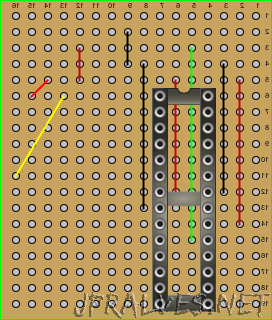
Place the IC Socket with pin 1 on the top.
Its not very easy to solder because the two wires below get in the way. Try to center the wires under the socket.
Solder carefully according to the image.
Components:
- U1 - 28 pin DIP IC Socket (L6C7 - L19C4)
Resistors (R1, R2)

The Resistors don’t have polarity but R1 is different from R2.
Solder carefully according to the image.
Components:
- R1 - 1 kO resistor (L3C3 - L2C5)
- R2 - 10 kO resistor (L6C9 - L12C9)
1N4001 (D1)
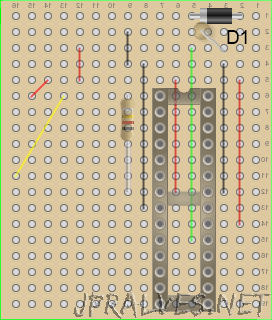
Solder the component in the board with the stripe (-) on the left.
Components:
- D1 - 1N4001 rectifier diode (L1C2 - L1C5)
Ceramic Capacitors (C3, C4, C5)
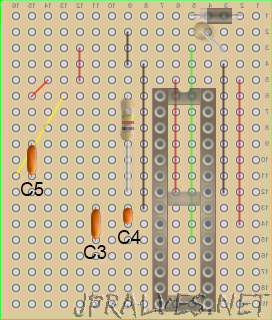
The Ceramic Capacitors don’t have polarity but C5 is different from C3 and C4. Solder carefully according to the image.
Components:
- C3 - 22 pF, 50 V ceramic capacitor (L13C11 - L15C11)
- C4 - 22 pF, 50 V ceramic capacitor (L13C9 - L14C9)
- C5 - 100 nF, 50 V ceramic capacitor (L9C15 - L11C15)
Crystal (XTAL)
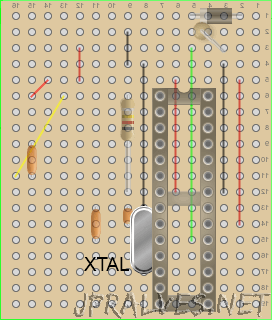
The Crystal doesn’t have polarity. Solder carefully according to the image.
Components:
- XTAL - 16 MHz crystal oscillator (L14C8 - L15C8)
SPST switch (S1)
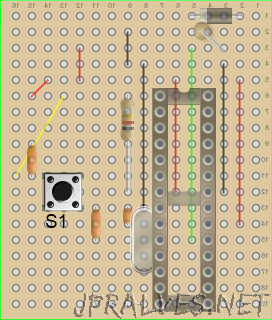
To solder this component you should straighten the pins so it fits in a 3 x 3 space. Solder carefully according to the image.
Components:
- S1 - SPST normally-open type switch (L11C14 - L13C12)
Male Head Pins (J1, J2, J3, J4, J5, J6, J7)
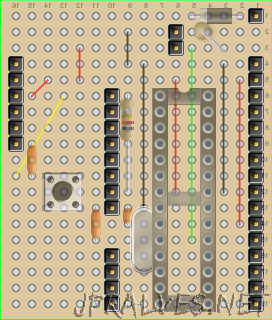
These should be soldered carefully. Solder only one pin at the beginning so its easier to straighten the head, then solder the rest.
Solder carefully according to the image.
- J1 - 1x14-pin male header (L6C1-L19C1)
- J2 - 1x8-pin male header (L6C10-L13C10)
- J3 - 1x4-pin male header (L16C10-L19C10)
- J4 - 1x6-pin male header (L4C16-L9C16)
- J5+J6 - 1x5-pin male header* (L1C1-L5C1)
J7 - 1x2-pin male header (L2C6-L3C6)
- Remove 2 of the pins.
LED (LED1)
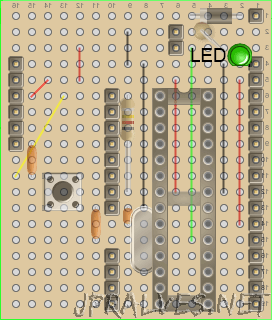
The LED has a longer leg (+) which should be placed on the upper side, the smaller leg (-) should be on the bottom side. Solder according to the image.
Components:
- LED - LED (3mm) (L3C2+ - L4C2-)
Electrolytic Capacitors (C1, C2)

The C1 should have the (-) side up and the (+) side down. The minus is normally identified by a white strip and shorter leg.
The C2 should have the (-) side down and the (+) side up.
Solder according to the image.
Components:
- C1 - 100 µF 25 V electrolytic capacitor (L2C13- - L2C13+)
- C2 - 100 µF 25 V electrolytic capacitor (L1C8+ - L2C8-)
7805 (U2)
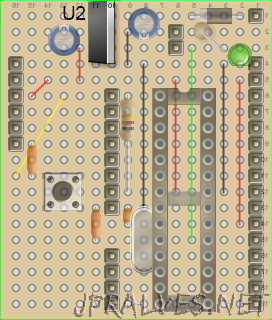
The metal side should be facing right and letters on the chip should be facing left. Solder according to the image.
Components:
- U2 - 7805 linear voltage regulator (L1C10-L3C10)
ATmega328P (U1)
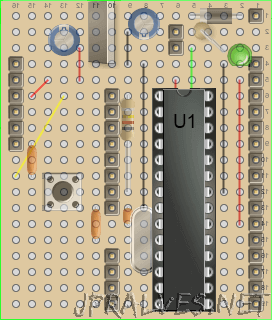
Then, after finishing you can put the ATmega328P on the socket according to the image.
Components:
- U1 - ATmega328P-PU microcontroller
The fully assembled board will look like this:
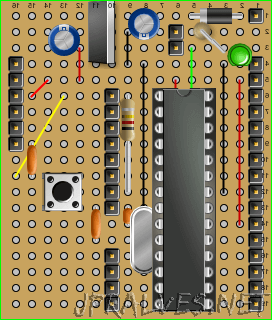
Running a Test Sketch
Open Arduino IDE. Select The proper hardware - Menu Tools -> Board -> Arduino Duemilanove w/ ATmega328.
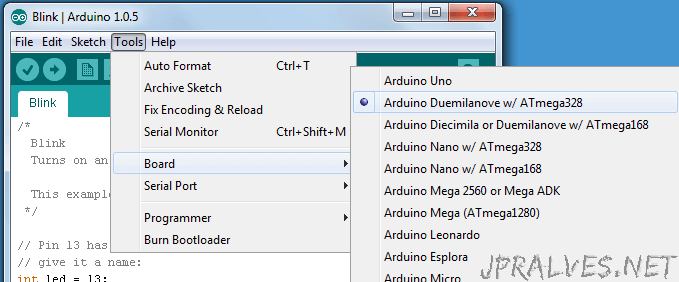
Select the correct Serial Port after connecting the FTDI Breakout board In the Menu Tools -> Serial Port.
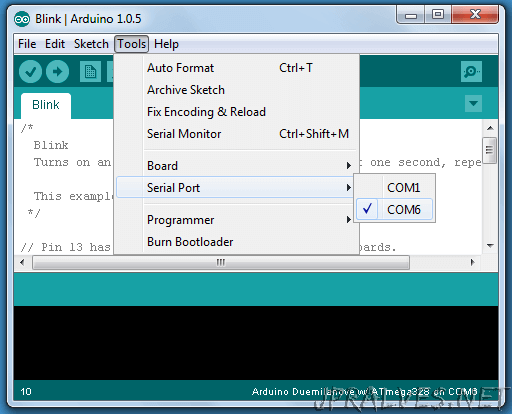
Without adding anything else you can run the following sketch (Menu File -> Examples -> 01. Basics -> Blink):
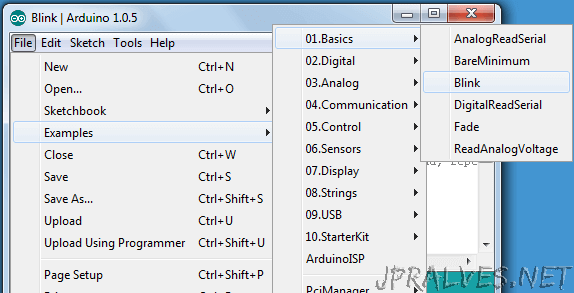
/*
Blink
Turns on an LED on for one second, then off for one second, repeatedly.
This example code is in the public domain.
*/
// Pin 13 has an LED connected on most Arduino boards.
// give it a name:
int led = 13;
// the setup routine runs once when you press reset:
void setup () {
// initialize the digital pin as an output.
pinMode (led, OUTPUT );
}
// the loop routine runs over and over again forever:
void loop () {
digitalWrite (led, HIGH ); // turn the LED on (HIGH is the voltage level)
delay (1000); // wait for a second
digitalWrite (led, LOW ); // turn the LED off by making the voltage LOW
delay (1000); // wait for a second
}
After Uploading (Ctrl-U) the program should start afterwards.
The LED on the board should blink every second.
Note: Do not connect the external power to the board when using the USB/FTDI programming breakout card.
Applications Used
The following applications were used for creating the schematics and stripboard views among other things:
- Fritzing - Fritzing is an open-source hardware initiative that makes electronics accessible as a creative material for anyone. We offer a software tool, a community website and services in the spirit of Processing and Arduino, fostering a creative ecosystem that allows users to document their prototypes, share them with others, teach electronics in a classroom, and layout and manufacture professional pcbs.
- Blackboard Circuit Designer - a open source software that helps you design and setup circuit layouts. You may use it for stripboards, perfboards, breadboards, and even for plain circuitry or simulation.
- GIMP - GIMP is the GNU Image Manipulation Program. It is a freely distributed piece of software for such tasks as photo retouching, image composition and image authoring.
- Arduino IDE 1.0.5 - The open-source Arduino environment makes it easy to write code and upload it to the i/o board.
- Google Docs - For writing the document and making the presentation.
